Preparing for the Increased eBay Titles Before September Using eSellerPro
If you’ve been shelled up for the past few weeks, eBay are increasing the eBay listing title character limit from 55 characters to 80 in September. The eBay update around this (and some other updates too) is here http://sellerupdate.ebay.co.uk/august2011/space-write-better-item-titles.html
In this article I’m going to be covering how you can prepare for the updated character length in eSellerPro, however the same concept ports to other 3rd party tools also and if you’re not using any of these, then the excel part will work just as well, using eBay File Exchange.
To update or not to update
The biggest question here is should you or should you not update active listings that have sales on them. This is a nasty question because either way you’re going to loose out. I’ll explain.
eBay are not removing the lock on the revision of eBay listing titles for this update, this means that if your listings have sales on them you have two choices:
- Leave them alone, with the reduced 55 character title, but keep the sale counts visible on the listing
- End the listing and re-list it with the extended title
Now there is a third and this is the one you need to avoid. Do not end your listing and NOT relist it using the old listing number, if you do this you will loose ALL your best match history.
Now most 3rd party applications keep (or should keep, ask them explicitly) a listing history and when you end and relist a product/service, it should in the API call to eBay, reference the previous eBay listing number. By doing this, best match is carried across to the new listing.
If you are using eSellerPro, this is something I worked on and I can categorically state that if you end a listing and re-list it, eSellerPro WILL carry the best match over, because it keeps the history (in the listing history tab) and will reference the previous listing (infact, we got clever with this and if there is not the same type of listing available, eg a BIN, it will pick the next best option (handy when you’ve mapped listed items that came from another tool)).
The answer
Now to answer the tricky question, which was do you end them and relist them and my straight answer to this is yes, you should.
My reasoning behind this is as follows:
- If you using the above tools, or even manually, if you relist using the previous eBay listing number, then the best match sales history will be carried over.
- Your competitors are going to be doing this also, the faster you do this, the less time that is lost between now and Christmas
- You’re receiving 25 extra characters to use in the titles, this will help you narrow (yes narrow, not widen) the people that view the listing, ultimately resulting in more targeted views.
How to prepare for the increased titles.
This is actually going to be a really simple job in eSellerPro. Just follow these simple steps.
Part 1, make the custom field to enter the new title into
- Go to Maintenance and select the custom fields icon (looks like an excel icon)
- Press the new record icon to create a new group
- Name the group “eBay Titles”
- Make sure the group type is “Product”
- Add a new custom field as an edit box with both names set as “New eBay Title”
- Add another custom field called “Old eBay Title”
We now have two custom fields, one for the current (soon to be old) eBay listing title and another to place the new listing title in.
Part 2, Create a custom layout
- Go to Maintenance and scroll down to Export/Import layouts (its a yellow funnel)
- Press the new record icon
- For “Layout Name” enter “eBay Listing Titles”
- Set the delimiter drop down to ‘comma (44)’
- On the right under “Standard Fields”, scroll to “StockNumber” and press the button to the right (its call Add item or something, I’m writing this from memory so cannot be 100%)
- Then from the same drop down box scroll to “Listing Title” and hit the add button again
- Now we need to add the two custom fields, in the box below this one there is another wide drop down box, click on it and scroll down to the ones that read something like “eBay Titles/New eBay Title” and add them both, with the new one first.
- Now go back to the first drop down under “Standard Field” and near the top of the list, select <Unused> and add this to the layout also. (I’ll explain why in the next section).
- Press save at the top
You should now have a layout that has fields in this order:
- StockNumber
- ListingTitle
- New eBay Title
- Old eBay Title
- <Unused>
Part 3, Preparing data
What we’ve done is create a layout which we can use to import and export the titles at will and only update the fields we want to work with.
Now go to Inventory and make a search for some inventory records, once the results have returned, hit the select all button in the bottom left to select them all (or just select a few if you want to test this first). Along the top there is an excel icon, click it.
Note: If you had the inventory tab open while making the template, close and reopen the section as I’m not 100% sure of the layouts are dynamically updated or not. This will be obvious when you go to export and the layout name “eBay Listing Titles” is missing.
A new window appears and along the top you want to select the “custom export layout” tab (again I’m writing this from memory and it may be worded slightly differently).
In the bottom left is the drop down box for the custom export/import layouts, select the layout we just made called “eBay Listing Titles” and press the export button. Set an apt file name save it to the desktop. You’ll also be given a file type to export as, select “CSV” as this option. Now open the file.
You will now have a spreadsheet that looks like this:
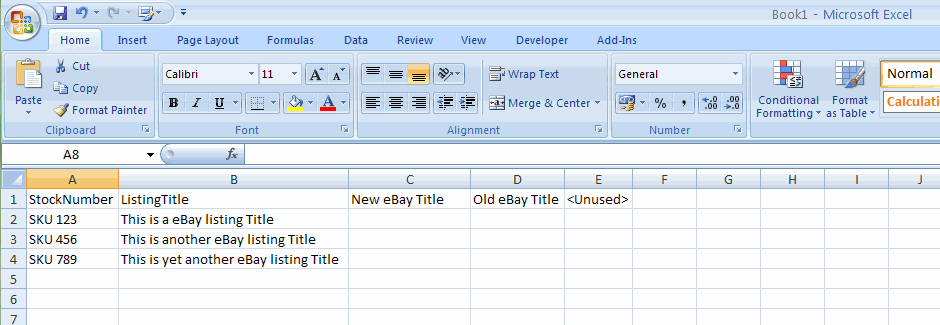
Now copy the contents of column B, to column D, so we now have a backup of the original eBay listing title.
Critical note:
DO NOT EDIT COLUMN B
If you edit column B and import the changes you’ll bork your titles and the whole world will cave in. Seriously though, wait on this until later in this article. But for now DO NOT EDIT this column at all. Clear?
Click into cell E2 and put in this formula:
=IF(LEN(C2)>80,”Over 80 chars. Length: “&LEN(C2),””)&IF(LEN(C2)<77,”Under 77 Chars. Length: “&LEN(C2) & ” You can use ” & 80-LEN(C2) & ” more”,””)
And press enter. Now grab the right corner of the cell and drag it down (or double-click it if you have loads) to the bottom of the records you have.
Your sheet will now look a lot better than my example:
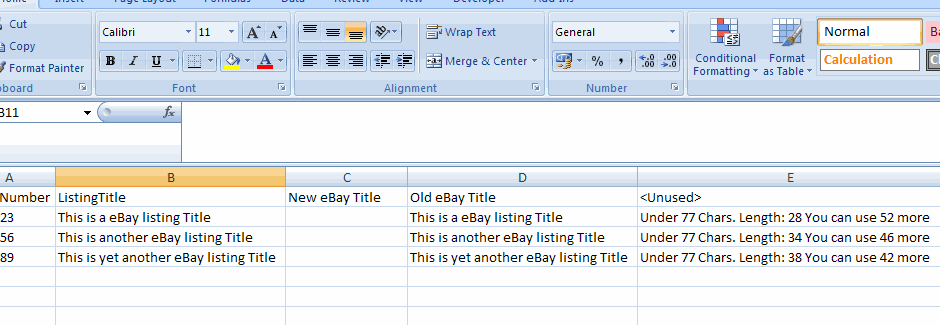
Now you can work on the new titles in column C and column E will tell you if your title is over 80 chars and if its under 77 chars (77 is a OK, that leaves 3 or so over for an acceptable tolerance).
Using my example, I have now have this:
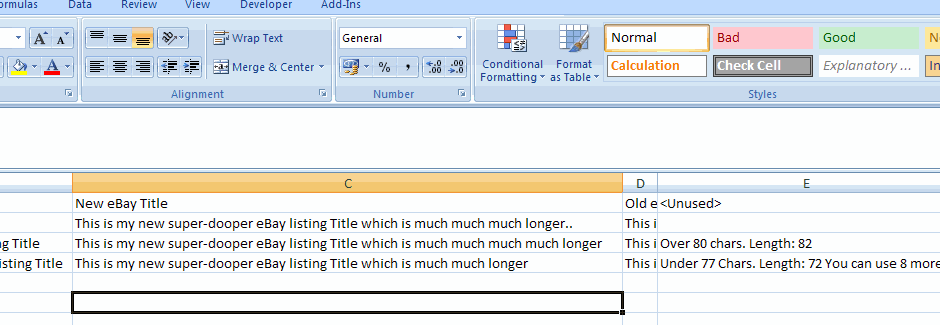
As you can see, the first title is just about right, the second is too long and the last one is too short.
Part 4, Saving the files
It is now critical that you pay attention to the next few lines, this is where you’re likely to make a mistake.
- Save this file as a Excel Spreadsheet, NOT a CSV sheet.
- Work on all the titles so that column E shows no (acceptable) errors.
Once complete, save again in the Excel format.
Now before importing back into eSellerPro, save the sheet as a CSV sheet (Comma Delimited). I’ve included a screen shot as its really important that you save the working sheet as an excel workbook and the sheet you import into eSellerPro as a CSV sheet.
This is the option you select to save as a CSV file:
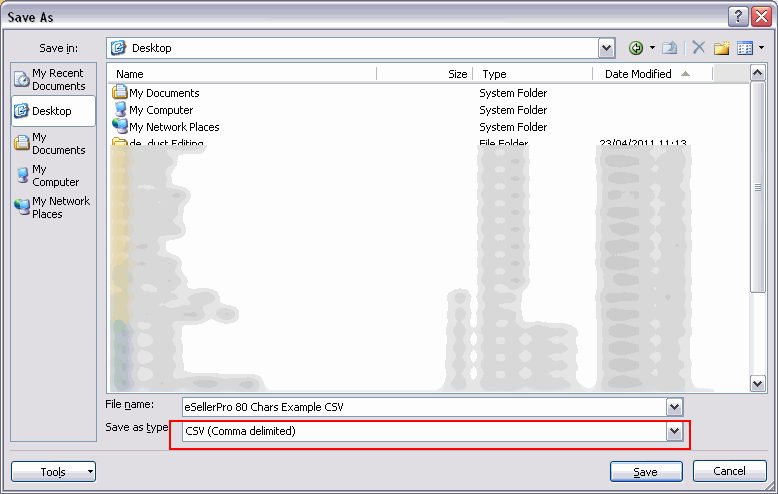
You will now have two files:
- The excel file that has the fomulas in and is your master sheet
- The CSV sheet which we’ll use next for importing back into eSellerPro
Part 5, Importing back into eSellerPro
We now need to upload these titles, so that we can use them when eSellerPro and eBay update the title char length.
- Go to inventory and select the excel icon at the top, this time, select tab that’s (roughly) called “Import custom layout”.
- Along the bottom of this window is a upload button, hit it and upload the CSV file (not the .xls or .xlsx file). This will take a few moments.
- Once uploaded it will appear in the top left hand corner of the window you have open. If the file was called “eSellerPro 80 Chars Example CSV.csv”, it’ll show as “eSellerPro 80 Chars Example CSV”.
- Click and highlight this file.
- In the bottom left, select the layout called “eBay Listing Titles”
- Press import
- Another window will pop up, make sure you check the box called something like “Actually import the data”, its the only check box on this screen, tick it.
- Now press OK
You’ve now imported the updated titles into eSellerPro and are keeping them safe in a custom field and you have a backup of the original eBay listing title.
Part 6, When the time comes…
When eSellerPro updates the title field to accept 80 chars, not 55 and eBay release the extended titles in their API** your job is super easy.
This is because you’ve already worked on all your titles between now and and the update, date and for you, its a simple case of copy/pasting the contents from column C (the “New eBay Title”) to column B (the “ListingTitle”) and importing them in as a CSV sheet in Part 5 as we covered above.
** Please note here that its not uncommon for the eBay API to lag a few days behind on updates and why the SYI form may allow you to enter 80 chars in September, 3rd parties like eSellerPro may be limited by the API not allow it just yet.
Summary
To help you, I’ve uploaded the example file used in this article here.
In the steps above I’ve focused on eSellerPro, however the principle of importing, editing and the re-importing when the time comes will work for pretty much all 3rd party tools such as ChannelAdvisor, Linnworks and so on…
The hardest part of the above is actually updating the titles themselves as I suspect you may have a few thousand (or more). Using this method you can work on them between now and the date this update is released by eBay and be fully prepared.
I have neglected until now to state the obvious, which is that you’ll need to revise your live listings (when the time comes). The ones that fail the revision on the eBay title field, will need to be ended (assuming you only list GTC listings) and also assuming you are using the Channel Profile to list on eBay, the listings will go back up automatically.
If you are not clear on any of the stages above, the unpaid support I can offer you here is limited, you’re better off either talking to eSellerPro support or if you have complex requirements, such as the concatenation of data to use other fields to make best use of the extra fields, use the contact form to reach me along the top of this website.
If you’ve found this article useful, let me know by posting a comment below or if you have a topic you’d like me to cover, again pop it in the comments box.










Hi Matthew,
My boss and I are trying to do a custom import of a csv file to update the location for our warehouse to make it more practical for picking. I have noticed that I can do this manually but because of the amount of various stock we have, it would not be practical to do this.
When we tried the custom import, ESP kept skipping the import.
I have looked at the video on the ESP wiki and it shows how to Add, remove and how to export for the sales orders. It says that you can do a custom export on the video but does not actually show you a working demomonstation of this.
Have you got a demonstration I could look at or have any suggestions on how to get this to actually work?
Kind Regards
Alan
Howdy Alan,
The layouts are not in the normal Export/Import section, its in another sales order reports section further down in maintenance.
Last time I checked this was working, but that was a few months ago.
Hope that helps and let me know if that works.
Matt
Hi Matthew,
Thats great thanks
Kind Regards
Alan
Hi Matt
I saw this on eBays site:
“What happens to my visibility in search if I edit an active listing?
There is no effect on the recent search impressions and recent sales elements of Best Match of a listing if you edit its title.”
This reads that if all you change is the eBay title then you shouldn’t lose any of your impressions or sales history. I know this isn’t entirely relevant for ESP as they can re-list whilst keeping the history
But for anyone not using ESP if they revise a listing and have only changed the title this sounds like they wont be penalised for Best Match.
Have i read this right?
Kind Regards
Dave
Howdy Dave *waves*,
OK, lets clarify this.If your listing has one or more sales on it, then you are unable to edit the title, so you have two scenarios here:
Listings with no sales
Listings with sales
With #1, it has no sales, so not much to loose… plus you can edit the titles on these.
And with regards to #2 then you need end the listing and relist it (assuming you want to, see my comments above for why), crucially referencing the previous listing. If you doing this manually, ensure you go back to the old listing and hit the relist button on eBay and use it as a base for the new listing, thus the history is carried over.
Sorry if I confused the matter and again to clarify. if you relist them manually using the relist button on the eBay listing (actually on eBay in a web browser), it will have the same effect as found using eSellerPro, that has recorded the previous listing number and then references this back to eBay when it creates a new listing. In both cases because the previous listing was referenced, BM was carried over, although sale numbers showing on the listing are lost.
Hope that helps :)
Matt
*waves*
ahhh yes thats what i thought, if you did a manual re-list instead of ending and doing a fresh listing then obviously no data is carried over.
Thanks for clearing that up matey.
Dave
Hi Matt, excellent stuff. I always enjoy your posts about eSellerPro. This one helped me with an excel trining issue with the max character limit – I have lots (thousands) of pending listings all held up cos I can’t face truncating the titles – this will spur me on – many thanks – =IF(LEN(C2)>80,”Over 80 chars. Length: “&LEN(C2),””)&IF(LEN(C2)<77,”Under 77 Chars. Length: “&LEN(C2) & ” You can use ” & 80-LEN(C2) & ” more”,”")
John
ps called something like “Actually import the data”, is simply 'Load Data'
Howdy John,
I’m guessing they’re all showing in “Schedule Errors”??? If they are, ask support for an export of them and then work on them in excel and import back in using a custom layout similar to what I suggested in the article. As you mentioned that formula will come in handy, swap 80 for 55 and 77 for 53 for acceptable limits
Ah is that what its called “‘Load Data'”, was working from memory, pretty close thou :)
Matt
No, I have not yet set them to go live – mainly cos I couldn’t face going through thousands of titles! I will now.
The other use for this is website titles – 91of which Google tells me are too long – so that will be fixed today too.. (Your item list contains long titles. Please submit titles with 70 or fewer characters. )
John
Yay, excel rocks :)
The problem with changing titles is that it wipes your current best match recent sales scoring no? Hopefully they’re going to turn this part off while people make the changes…or maybe not :-?
Howdy DBL,
Yea its a good point and equally nasty. Its why I added a section on this & the 3 reasons why you should are above. eBay could easily set a two week window to allow sellers to cope with this update properly and I’m not going to pass comment on why they’re probably not going to do this.
Like it or lump it, its going to happen and my stance is “just deal with it ASAP” before it causes too much damage before October/November.
Matt