Removing Old Email from Hotmail
If like me, you’ve had a hotmail account for years, there is a high chance that its probably clogged up with, hundreds if not thousands of emails that you’ll never read and I was finally bugged by logging into Windows each time and it telling me I had in excess over 24,000 unread emails. Not funny.
I Googled a bit and the only helpful post was to contact their customer support and ask for them to be removed, thinking this would probably take ages and knowing I could probably do this in a few minutes with iMacros, I put this little macro to work.
Hotmail iMacro:
SET !TIMEOUT 1 TAB T=1 TAG POS=1 TYPE=INPUT:CHECKBOX FORM=ACTION:/mail/InboxLight.aspx?n=* ATTR=ID:msgChkAll CONTENT=YES WAIT SECONDS=1 TAG POS=1 TYPE=SPAN ATTR=TXT:Delete WAIT SECONDS=1
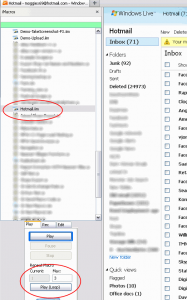 How to make this work
How to make this work
Over to the right you’ll see I cleaned out almost 25,000 emails and its really easy to do.
But first we need three parts to be able to complete this:
- FireFox web browser
- iMacros plugin for FireFox
- This macro (saved as a zip file)
The web browser and iMacros plugin are pretty straight forward, download and install if you don’t have FireFox, then once installed go to the iMacros plugin page and press the download button and follow the on-screen instructions.
Then download the macro and unzip to your macros directory, by default this is in mydocuments > imacros > macros. Once added, open up Firefox and look for the iMacros button in the header, if its not there press “View” along the top, then “Sidebars” and select “iOpus iMacros” and the side bar will appear.
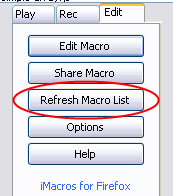 You should see a list of macros down the left column, if you do not see the Hotmail.iim one, at the bottom there are three tabs, press the edit tab and then press the “Refresh Macro List” button as shown to the left.
You should see a list of macros down the left column, if you do not see the Hotmail.iim one, at the bottom there are three tabs, press the edit tab and then press the “Refresh Macro List” button as shown to the left.
This will update the current list with the new macro you’ve added, now we’re almost ready to go!
Login to Hotmail and then go to your inbox, to begin with we’ll just run the macro once to ensure that its working, select the macro from the list and back on the play tab, press “Play”.
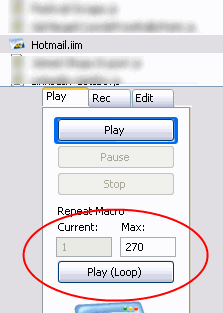 You’ll see the macro hit the check box at the top of the emails and then delete them. That’s great, but that is only for first page and if like me, you had hundreds of pages to go through we need the little extra option which I’ll explain now.
You’ll see the macro hit the check box at the top of the emails and then delete them. That’s great, but that is only for first page and if like me, you had hundreds of pages to go through we need the little extra option which I’ll explain now.
With the macro selected, we can run this as many times as we wish to, in this case you can see I’ve set it to 270 times. Hit the “Play (Loop)” button and you’re off!
Warning!
This macro is not selective it’ll delete everything, which for me frankly was a great idea, as I had already copied the mail over to GMail a long time ago.
Some tips
If you find that your inbox is not updating fast enough and the macro is hitting the delete button too early, then you will want to lengthen the two lines that say “WAIT SECONDS=1” to maybe 2 or if your connection is very slow 5 or more. Tweak until you find a suitable value.
I also found that the flash adverts would delay the page render times, there is another addon called ‘Toolbar Buttons‘ which includes many buttons, but one of them is a flash toggle, allowing you to temporarily disable flash. Once this addon is installed (and Firefox is restarted), right click the top menu and select ‘customise’ and look for the red F button and add it to the tool bar. Then its just a case of pressing it to enable or disable flash. Another alternative (may be easier) is to use this addon.
Conclusion
iMacros are ace, but the simplest ones are the best of all.
Do you have a bloated hotmail account too?


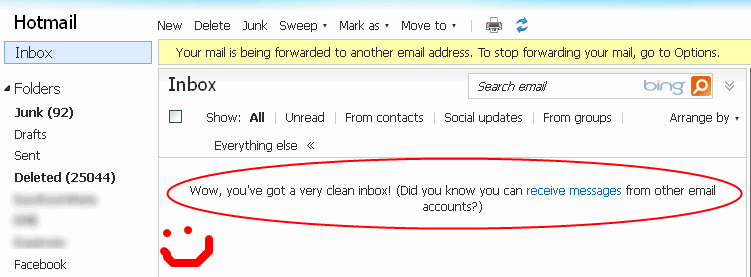






Trackbacks & Pingbacks
Removing Old Email from #Hotmail – http://t.co/9SrIITJy
Removing Old Email from Hotmail – http://t.co/mt6BVUku
Leave a Reply
Want to join the discussion?Feel free to contribute!