How to Legitimately “Keyword Stuff” eBay Listings
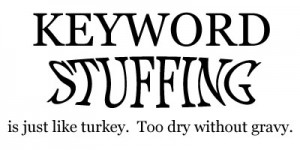 Lets be ultra clear here, I do not endorse this practice. It’s the reason why I am publishing this, so that its noticed and then action is taken upon this practice.
Lets be ultra clear here, I do not endorse this practice. It’s the reason why I am publishing this, so that its noticed and then action is taken upon this practice.
In the next few minutes I’ll be taking you through the practice of how to keyword stuff eBay listings in a manner that gives them extra weight to normal search.
Ground Work
Before we can start we need to understand how the eBay search works. A while back eBay introduced something called ‘Best Match’, while I’m not going to cover all the factors right now that i suspect are included, one of the biggest changes that best match allowed was the inclusion of factors outside of the listing title itself and time the listing had left to run. A obvious variant to the search is the eBay Top Rated Seller (TRS) status, this I used to suspect caused a +/-20% increase in sales, now seeing this move on three accounts, its more like a sales increase/decrease of at least 30%, this is how pivitol a single factor can be in the eBay “Best Match” search.
So, we now know that eBay search is based (by default) on a process called “Best Match” and like any algorithm it can be bent and its this bending and the manner in which it can be bent I’ve taken a dislike to.
The eBay Title
In days gone-by, it was only the title that impacted the search result, however with the new best match method of returning search results can be influenced and as suggested its not only the title that can effect the results. However in this instance I’m going to be looking at how the title and crucially the variations can influence the “Best Match” results.
The eBay Title
Up to 55 characters, it used to be less than this and the extra 10 chars were welcomed a few years back. These for most sellers are the main focus of keywords.
Item Specifics
When these were first introduced, it was said that these would not influence the search results, however they do, but not all the time. I not looked at this properly, but it appears there are mixed results on the use of item specifics in main search results.
Variation Detail
Now here is the jackpot. Its become clear, as I will prove in the examples to follow, that the labels for the variations do appear in the primary search result and these effectively extend your items by an extra 31 characters per variation value.
Lets spell this out in plain English:
If you use variations and add extra variations, the values you place in the variation field directly influence the eBay search results.
And then to top this off, again in plain English:
This does not stop at just a possible extra 31 characters extension to the title, you can do this numerous times, if you did it twice, you load your listings up with 62 extra characters
Now, can you understand why I disagree with this?
No Apologies
I’ve pondered whether I should use a live example or not and decided that I just cannot show the results properly without using a real life example.
I strongly disagree with this abuse of search and make no apologies for highlighting this seller specifically, because I feel is wrong, a blatant abuse of the best match and in direct violation with the eBay Search and browse manipulation policy.
The Example
For this I’m going to be including a new format to the site, video. Now I do apologise in advance, this one of my first attempts and just like the rest of the blog, its a learning experience and you’re learning with me. SO any feedback you have, good or bad, please post in the comments box below.
The Title
From the video, you will see that this seller has in fact three titles, extending their title by up to an extra 62 characters.
Original Title: LADIES PINEAPPLE TOE POST FLAT FLIP FLOPS SHOES UK 3-8
Sub Title: Girls Ladies Womens Woman Bell
Sub Title: Wedge Sandals Comfort Leisure
The following keywords were not in the main title:
- Girls
- Sandals
- Comfort
- Leisure
- Womens
- Women
However as clearly shown in the video, these are in fact part of the search.
I Need Your Help!
This is where I need your assiatance to help me. As mentioned before, this whole blogging experience is new to me and the video format is also very new too and I’m out of practice from the video’s I’ve made in the past and the format is entirely different.
Could you read the questions below and post any feedback either directly as comments or directly via my contact page I’d really value any input you may have.
- What did you think of the video?
- Did you like the insert of myself in the bottom right?
- Did you think I looked a “tool” with the big headset I use?
- What could I do to improve?

 This article is a continuation of a previous article called
This article is a continuation of a previous article called 


