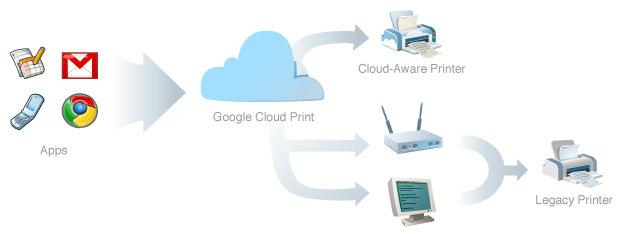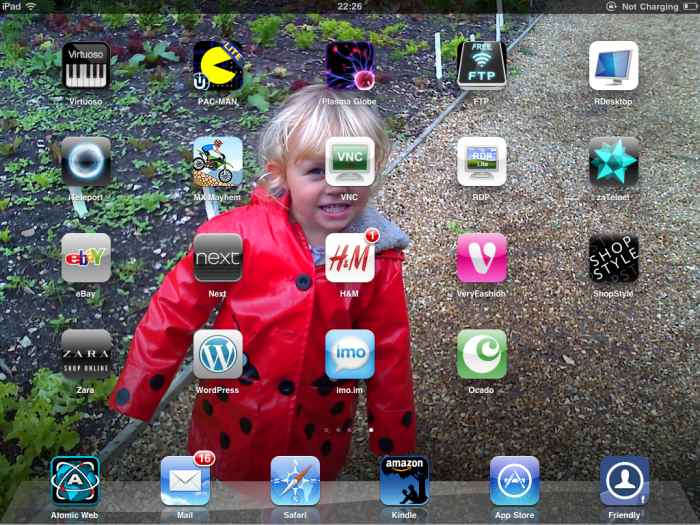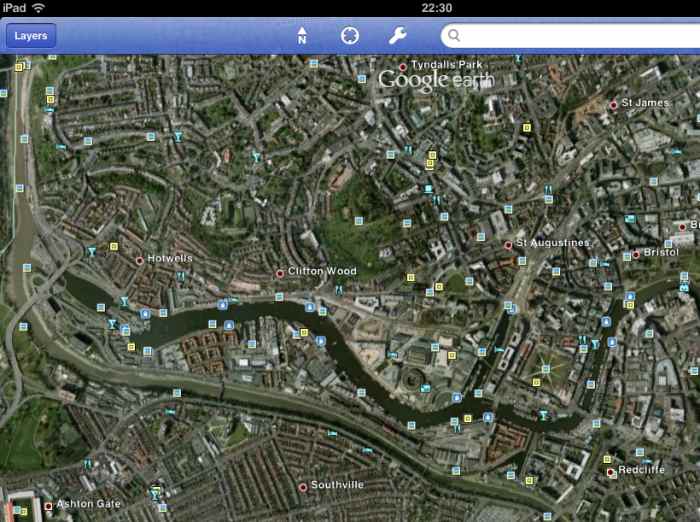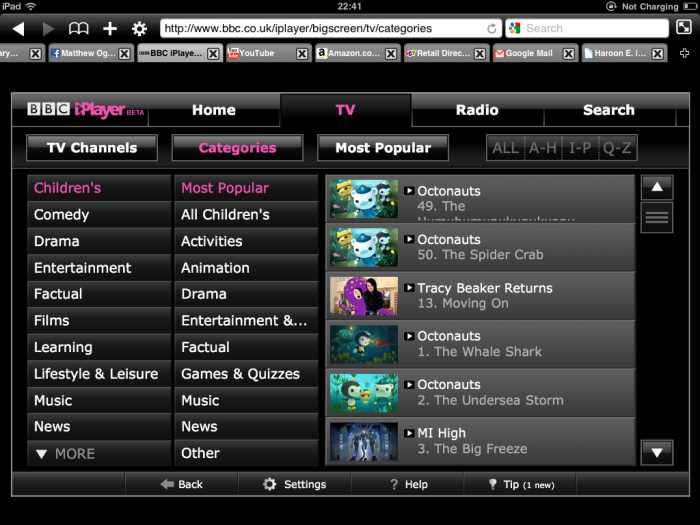The iPad, this single device gave me the most moving experience of the entire year on the train the evening I received it. It superseded the birth of my youngest that year.
A post Christmas, completely unexpected Christmas gift, left me almost speechless and those who know me, know that’s almost unheard of. Flicking through the pictures of the children, growing up, the oldest is not even three and I’ve compiled an image library of over 1000 already. It was truly quite something, the journey of several hours passed in minutes.
It was only natural that I would use the device for more than just a photo album and probably end up breaking it in the process, which I proceeded to achieve on both counts, as you’ll now see.
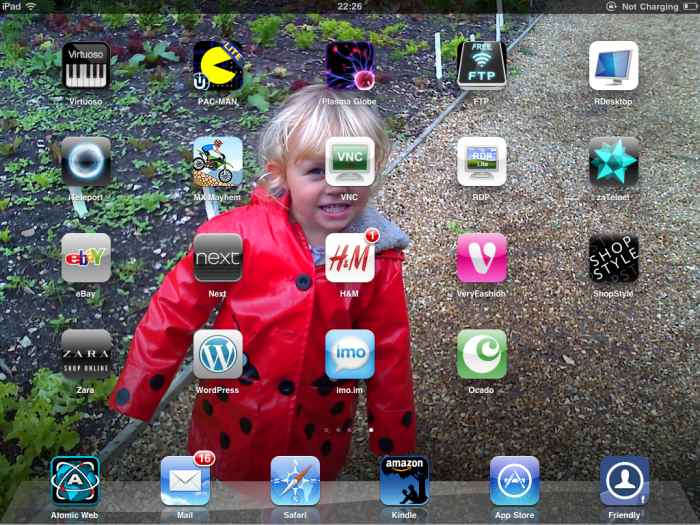
Fighting the iPad at the start
I am a Windows fan, sorry MAC lovers, I like Windows, it works and works well. Steve Jobs has done a brilliant marketing job at crafting a ‘tribe culture’ where its a MAC user against a PC user, I wholly applaud him for this.
I’ve used many variants of Linux before and are very much at home both in server SSH only and Desktop versions. But sorry, Linux nor a MAC cannot replace the windows experience and the breath of applications I need to use to complete a typical day.
With that said, I am not a MAC hater by any means, I’ve used them before, I might have Leopard as a VM and it was a close call between Ubuntu on a PC and a MAC for the parents; Sorry Jobs, Ubuntu won as the beige-box was free.
It took me a while to get used to this tablet lump, I’d like to think I am a fast learner, I can pick up code very quickly and have had no issues with other OS’s before. The touch screen interface is quite intuitive, but it turned out, I needed to know more than to poke the fat sausages aimlessly at the screen.
No manual, I am an Idiot
Coming with no manual (sorry I do not call a two page ‘sleeve’ in 2pt font a manual), a quick thumble-around found the power button and we were in, the setup was relatively easy, as I already had iTunes set up on the laptop. But once setup, you’re kinda left completely on your own, with no manual and I’d argue less than an idiot proof OS.
Its the the little things, like a common theme to moving around the device, as intend to cover in an a later article, although we regularly hear of application developers moaning that the API is too restrictive, what Apple should have done is give developers a user interface (UI) set of guidelines and told them to stick to it, because as I started to delve deeper, some of the apps are shockingly bad when trying to use them.
Google Earth, was not one of these I hasten to add. Here is my beautiful home town.
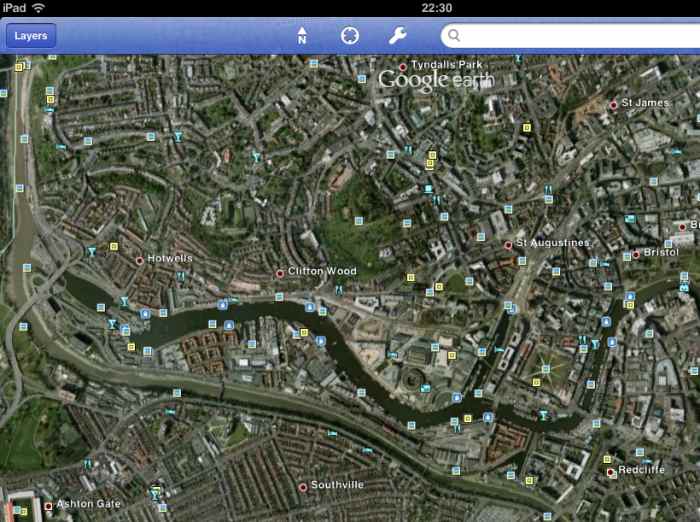
Black Screen of Death
Yep, you got it, I managed to bork-it under 24 hours. Completely dead, no go, b-s-o-d of a new kind.
Trying what I thought was every key pressing combination (I used to work for Xerox, they have the oddest of key combinations to unlock photocopier administration functions) I could think of, but no, 24 hours in and a visit to the Apple store in Cabot Circus, Bristol was needed.
Fair do’s the chap was slick, it had crashed and showed me how to restore it after a crash (top, then the big button on the front for ~3 or so seconds). The diagnostics said that the device had been running low on memory (where was the warning???) and had crashed unexpectedly (I doubt it was a planned event) because of an ‘unknown application error’, helpful.
I queried about a manual and what about a simple video at the start to cover some basics, like how to close open applications, get back to the wifi menu on its first run after the setup? He smiled and gave a vague answer, is it not easy to use? Obviously not for an idiot, I mean new user.
Where the BEEP is Flash?
I do not buy the flash is unstable or whatever line you want to push. Flash works, the first application I shelled money out, for 59 pence for ‘Atomic Web‘, a web browser that actually had tabs (I am am avid Chrome user, I needs tabs more than I need coffee) and plays Flash just fine. There is a ‘Lite’ version to this app as well for free, its because of this ‘Lite’ version, I bought the paid for version.
The provided Youtube appllication is poor, yea it plays videos, but where is my like and hate buttons or the comments box, I like leaving comments, this sealed the deal on another browser, that actually worked like every-other web browser does, unlike Safari, the inbuilt browser.
The same goes for other media files, like wma, avi and associated codecs. With no inbuilt support, I had to rely on my trusty windows application list, VLC. The VLC player will play literally anything and there was a cheer from the Ogborne camp when I found it in the Apps directory, quickly installed and saved me from this cage I found myself in.
No iPlayer
Most shockingly of the entire experience, no iPlayer support. For those with Children, you’ll have mothers that are sick of ‘Octonauts’ or ‘Shaun the Sheep’, so 30 mins for proper TV for the parents and the ‘Atomic Web’ browser on the iPad-toy worked a treat, thankfully the BBC have made a mobile version of the site, so navigation by screen bashing, is a lot easier.
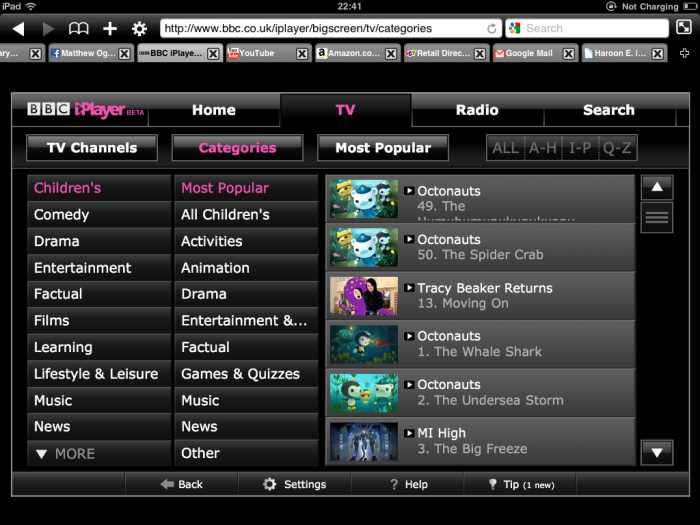
Skipping forwards, Today. I <3 You
The first 48hrs of owning the iPad was one heck of a roller coaster ride, from the emotional battle of trying to not cry at the pictures of the kids, to the black screen of death in just 24 hours and thinking “I cannot tell them I broke it in under a day”, to finally in grinding this portable window of the Internet, to almost all aspects of my life, even while cleaning my teeth I was reading a book on the iPad version of Amazons Kindle (Consumerology, its really good).
I found myself taking the iPad instead of the laptop to the coffee shop to work from this morning. Yes, my tasks were not heavily typing related, but even still, holding down several Skype chats, numerous emails and to complete the appraisal of a collection of eBay IDs was easily within its task and probably easier, as I used traditional pen and paper to draw, doodle and compile the notes, for typing up later when back at my main machine.
Have I used it for buying stuff, sorry e-Commerce yet?
You betcha, several items on eBay, I now have four cases for it (yes, four, figure that out), Amazon, several Amazon Kindle books, a few apps and the better half was on here looking at stuff, I did see credit card come appear, so I dread to think what she bought.
If I had to pay for the iPad
I didn’t stump-up the cash to pay for the device, I had written such a device off a long time ago as an ‘expensive toy’, but now I have one (I am most grateful, thank you) with some real-life use, I’m not so sure I would have dismissed it so lightly.
The real acid test is that if I was without the iPad for what-ever reason, would I cope?
The frank answer is yes, but I’d feel at a disadvantage and at on that note, I’d go get another one.
Own an iPad or thinking about one?
Let me know what you think, I’d love to hear from you.
Also look out for an article in a few days, there are some truly brilliant shopping applications (eg eBay & Shop Style) and some truly awful ones (H&M and Zara).
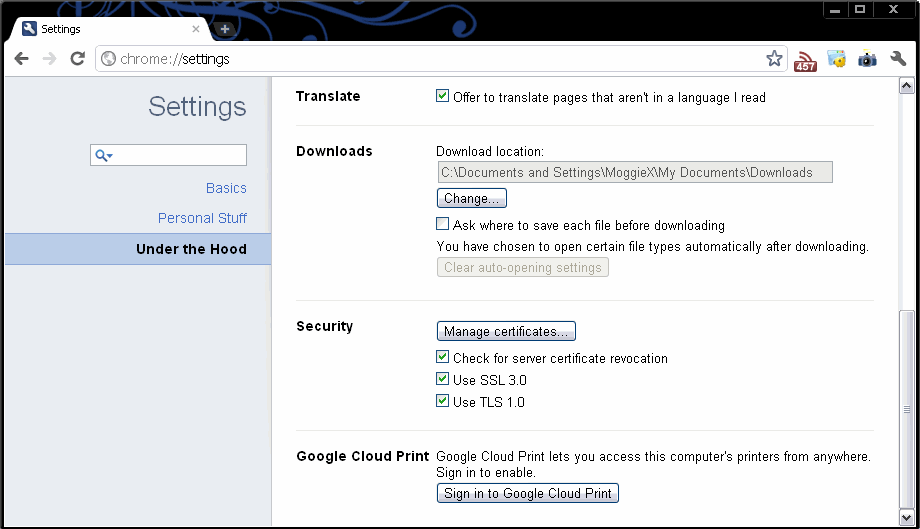
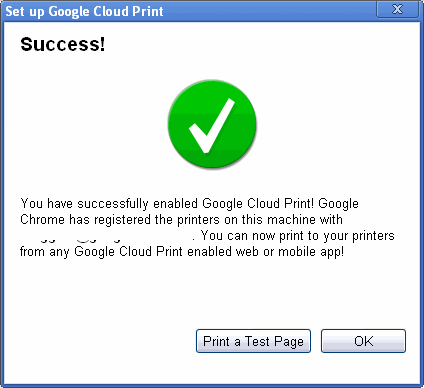 Hitting the “Print a Test Page” button is advisable to ensure this actually works and that one has remembered to turn the printer on, give it juice and ensure it has a tree to print.
Hitting the “Print a Test Page” button is advisable to ensure this actually works and that one has remembered to turn the printer on, give it juice and ensure it has a tree to print.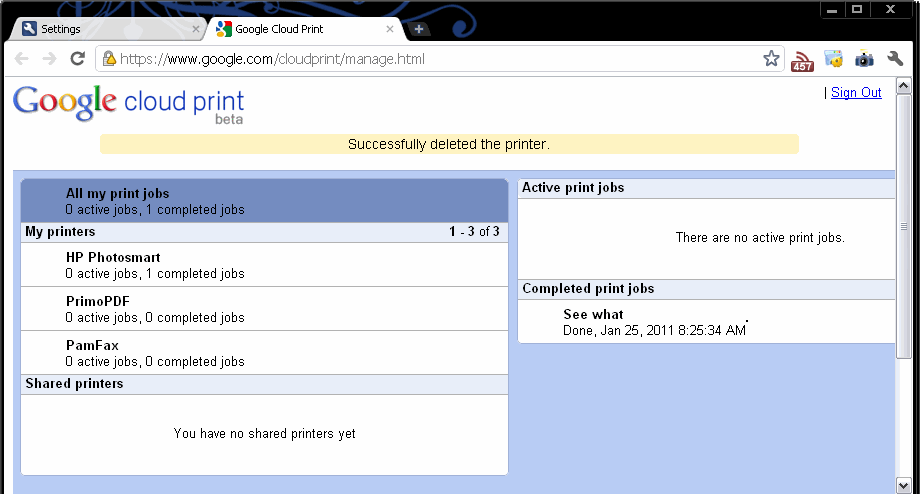
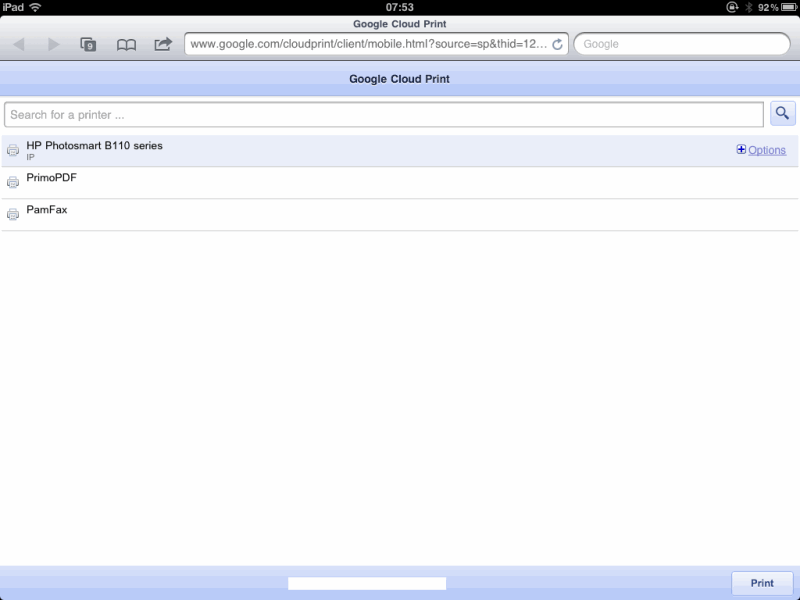 Select a printer and hit print in the bottom right corner and you’ll be notified that the print job has been added to the queue.
Select a printer and hit print in the bottom right corner and you’ll be notified that the print job has been added to the queue.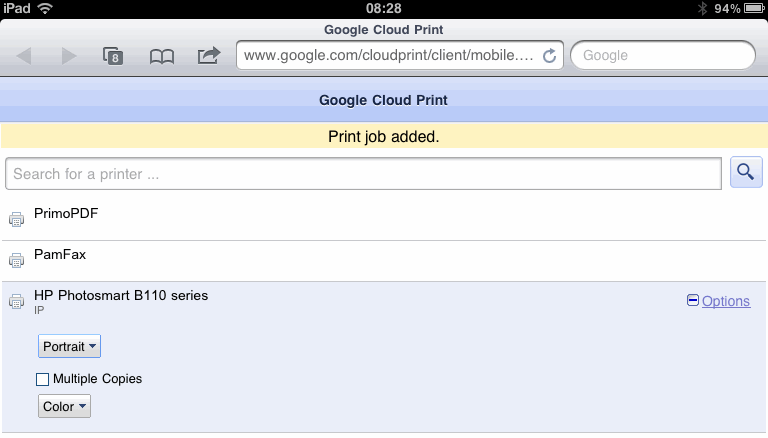 Summary
Summary