Managing Related & Similar Products in eSellerPro for Magento
In this article I’ll be showing how you can easily manage related & similar products in eSellerPro for use on your Magento website and if that’s too much hard work, at the bottom I’ve included a link to a free Magento extension that will set these up automatically for you and 4 tips you can use too!
I know we’ve had a run of Magento based articles lately, part of of my goal for 2013 is to actually share what I get up to and I added this functionality into the eSellerPro to Magento connector over a month ago and it’s about time I shared it!
What are Related , Cross Sell and UpSell Items in Magento?
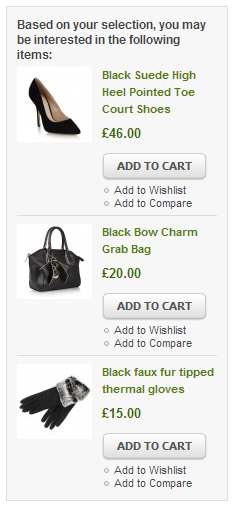
Upsell items in Magento
This is an excellent place to start, because in eSellerPro only two of these are supported and we need to know what the options are in Magento, to make a decision on which ones we should be using.
So… there are three types of cross merchandising options in Magento out of the box, these are as follows:
- Related Products
These are items that complement the current product being viewed. This could be a charger or memory card for a digital camera, a power supply for a laptop or maybe a necklace to go with a dress. - Up Sell Products
These are generally products that are of the same type and ideally of higher value. For example if the product being viewed is a pair of shoes, then similar shoes of the same design, again ideally higher in price as well. - Cross Sell Products
These are the items that are shown in the shopping cart when the customer is about to checkout. This could be a memory card for a digital camera or perhaps a warranty.
While setting these up manually in Magento is a straight forwards process for each item, if you have lots and lots of products, then doing this individually would take forever, so we need options and I have three options for you!
Why only two and not all three?
eSellerPro is exceptionally flexible and when building the connector between eSellerPro and Magento, I knew that you might want to be managing the cross merchandising options from within eSellerPro (it makes sense to do this as it is the core base of all your inventory data after all), so the ability to leverage the existing functionality in eSellerPro was considered and you can manage up to two of these options directly within your eSellerPro account.
In eSellerPro you can manage two options for cross promoting products, “Related Items” and “Similar Items”, that;s not the full three options that we can use in Magento, but it’s good enough.
The fantastic thing about this functionality being in eSellerPro is that you can easily manage the related & similar items using an import & export sheet directly in eSellerPro, rather than having to “faff around” setting this up externally (which is a nightmare for large sites) and I’ll get to how you can do that in a few moments.
Oh a quick note, let me know which ones you’d like your products matching to in the eSellerPro to Magento connector.
Which Options to Select?
This really depends on two things, your theme and what you’d like to happen. Different themes handle these 3 cross merchandising options differently and I’d suggest that you manually add a few products to each of these to a product and see how they look on your websites theme.
Generally I would suggest using “related products” and “Cross sell products”.
This means that you’re able to show related products on the product page and leave space for a “You also viewed” module to be shown on the product and category pages, without overwhelming the user with too many options and the cross sell products for the checkout where carefully selected products or services could bring the average order value up.
Managing Cross Merchandising in eSellerPro for Magento
To show you how this works it’s best if we make an example for you and you can follow me along in your eSellerPro account right now. It won’t more than a few minutes to do and once you see the import sheets, you’ll have it licked.
You can follow me along in your eSellerPro account right now
How to manually add related products in eSellerPro
To manually add products as related items to a product in eSellerPro is dead easy, just follow the steps below:
- Go to Inventory/Listing and open up “Inventory details”
- Pick any product and double click it
- Along the top click on the “Related/Kits” tab
- We now have two panels as shown in the screen shot further down
- On the left panel for “Related Products” press the “Add” button
- A new window will appear and you’ll probably have to resize it. You’ll also recognise it as well, it’s the inventory search screen so you can search for any products you like.
- Pick any product(s) you want and on the left put a tick next to it
- Press “OK”
- That’s it you have added related products to the original product. Easy eh?
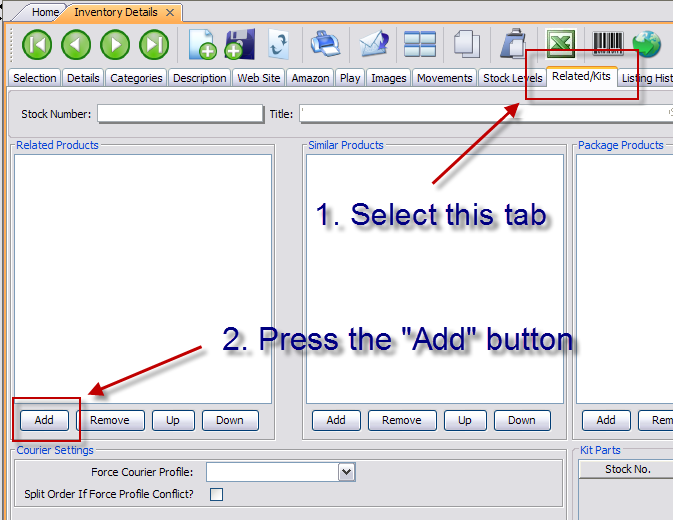
How to Add Related Products in eSellerPro
Important Note:
This tab also allows you to make kits of products. If you are not using kits in eSellerPro stop reading this article immediately and listen to this Podcast. eSellerPro has a a wicked feature called “kits” that allow you to make unique products, unique products are like gold dust in the eCommerce environment and can give you amazing results in little to no time and with hardly any effort on ALL your sales channels.
How to manually add similar products in eSellerPro
To add similar products in eSellerPro, just press the “Add” button on the the similar items panel and follow the same steps as above.
How to import & export related products into eSellerPro
That was the hard way, now for the easy way.
I’ve also included some tips for you next as well so that you’re able to do this in mass for all your products too.
You can import and export related and similar products using excel and it’s even easier than manually adding them to each product. To bulk import and export related/similar items just follow these steps:
- Go back to the “selection” tab in inventory details
- Pick the product we just set the related and similar items on and tick it on the left
- Along the top press the “Excel” icon
- In the middle there are two options, export on the left and import on the right
- Click on “Export Related Products”
- Save the file to your desktop as “Related Products”
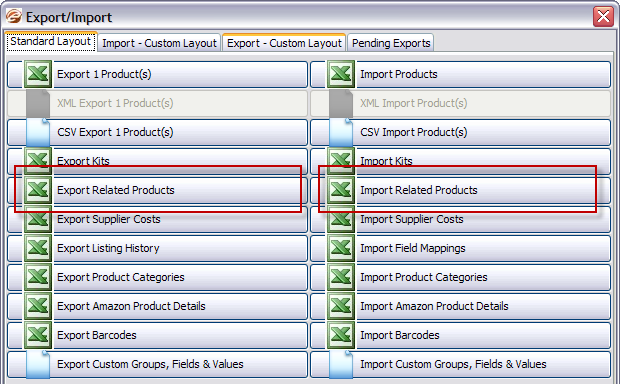
Importing and exporting related & similar products in eSellerPro
In this file you’ll have two lines, one for the related products and one for the similar products, an example of this is below:

Managing Related & Similar Products in Excel
Column A – Related?
This is where you set the relationship type. Either “Related” or “Similar”.
Column B – Stock Number?
This is the stock number of the item you are adding the relationships to.
Column C & Beyond – Cross Promotion Stock Numbers
In columns C, D, E etc… this is where you add each stock number you wish to add as a related or similar item to the stock number in column B
You can now make as many edits as you see fit and to import them back in again, just press the “Import Related Products” button and upload the file.
Tips for setting related & similar products in eSellerPro
So now for some tips I’m sure you’ll find useful when setting up related & similar products for use on your website(s <= that’s a plural as Magento supports multiple stores out of the box).
Tip #1 – Limit to 1500 products
The excel xls importer for eSellerPro can slow right down if you give it massive excel files. So limit the number of lines you’re importing to a sensible cap of 1,500 rows.
This only applies to this import type as you are forced to use the xls format, on other imports you can use CSV which is almost unlimited and runs a lot faster!
Tip #2 – Set masters only
There is no need to set stocked sub SKU’s for related or similar items for use in Magento, these are rarely available own their own when in configurable products (as they’re set to “Not visible individually)”, thus just add the master products as then the customer can make their own selection for any variations. You can filter these out from your search results using the “Product Type” button and selecting masters only.
Tip #3 – Use Custom Exports to find matches
Make a custom export with “sku, ProductCategory1, title” and then filter by master SKU’s in the inventory list and export those to work out what should go with each other. You could also use eBay categories or any data that allows you to quickly identify which products complement each other and use this to make the import sheet for importing the related/similar items.
Tip #4 – Give it to one of your staff to do
Send them the link to this article and ask them nicely to do this for you.
If you’re reading this and your boss has given this task to you & you get stuck, just shoot me an email here.
Now for that Magento Extension
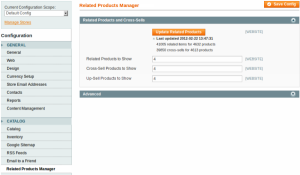
Related products manager for Magento
The reason why I’m suggesting this extension is because I have used it on numerous sites and I know it works brilliantly. It also helps it’s free, but the main reason why I like it and are suggesting it to you is because you get the best of both worlds.
With this extension you can set up related, cross sell and up sell products automatically, but in the connector between eSellerPro and Magento, if you set any values manually for up to two of these, then the extension will use the values that you’ve set manually first and ignore what it’s worked out for your products.
So that extension… it’s called “Related Products Manager” and you can download it using Magento Connect.
How to install “Related Products Manager”
If you’ve not added an extension before to Magento, it’s dead easy, just follow the steps below:
- Go to the Related Products Manager
- Press the big blue “Install Now” button
- If prompted sign in or press the register button which will take a minute or two to fill out
- Tick “I agree” to the terms and conditions
- Then click the “Get Extension Key”
- Copy the key (this will look like http://connect20.magentocommerce.com/community/extention_name)
- Go to your Magento site admin
- Along the top go to System > Magento Connect > Magento Connect Manager
- You’ll most likely be asked to sign in again, do so
- Enter the key we copied from step 6 into the box called “Paste extension key to install”
- Now press the “Install” button to the right
- A few moments later we should see a new section below telling us a little more about the extension we want to add. If it’s the correct one, press “Proceed”
Extensions normally on take a moment or two to be installed and you’ll be shown the progress at the bottom in the green text area, just leave this section running until you see “Cache cleaned successfully”
Once installed go to System > Configuration > Catalog > Related Products Manager
(If you get a 404 error on this page, just logout and login again)
Then you can set the options as you desire for the number of related, cross sell and up sell items, press save to store these values, then press the “Update Related Products” button for the cross promotions to be automatically worked out for you.
Tip: As with any new extension, run in a development site to make sure it’s compatible with your site and works as you expect.
In Conclusion
We learnt the difference between the cross promotion tools in Magento, related products, which are for products that compliment the item being viewed, up sell products that are best suited to items of a great value and cross sell products which are used in the Magento shopping cart, but depending on the theme you are using, may be shown in different places or have different labels.
We’ve seen how we can manually add products as related or similar products in eSellerPro and also how we can quickly import thousands of them too using the Excel import option for related & similar products. We also saw that eSellerPro has only two options for cross promotions, internally they’re called “Related” and “Similar” products, but that in the connect or Magento, these could be ported to any of the three cross promotion options as needed.
I know that it may be impossible for you to set up cross promotions manually for each product, especially if we consider you may have tens of thousands of products, so we needed a tool or extension to make these for us, which we found and installed called “Related Products Manager”. This extension gives us the best of both worlds, we can manually override the products we want minute control over at product level in eSellerPro, for some products that will be fantastic, but for the rest we can cheat and let that extension work them out for us.
What do you think?
Have you set up and used related products in eSellerPro before and did you find the guide above helpful?
Let me know in the comments box below.
Matt



Trackbacks & Pingbacks
Managing Related & Similar Products in #eSellerPro for #Magento http://t.co/bvbHdYKRBs <= includes a free extension to do this automatically
Managing Related & Similar Products in #eSellerPro for #Magento http://t.co/NJ0BORXqcP <= includes a free extension to do this automatically
[…] of time, effort, oh and frustration.I did find a plugin that was mildly helpful its called “Related Products Manager“ which I covered a few days ago and also its free which helps, but is no […]
Managing Related & Similar Products in eSellerPro for Magento #ecommerce http://t.co/Yn5aLaRU
Managing Related & Similar Products in eSellerPro for Magento: In this article I’ll be showing ho… http://t.co/yOfpc108 @lastdropofink
Managing Related & Similar Products in eSellerPro for Magento: In this article I’ll be showing how you can e… http://t.co/C9D4AwAR #in
Leave a Reply
Want to join the discussion?Feel free to contribute!