How to Enable Order Comments for Magento
If you’re using Magento, then it’s highly likely that you’re using PayPal and other payment methods on your site, the challenge is that by default customers can leave comments at PayPal etc… after the transaction, but those comments are not brought back into Magento and onto your order.
In this article I’ll show you how to add an extension that allows you to accept order comments, turn of comments at PayPal and what to do edit if this extension doesn’t work out of the box for you.

Annoying eh? So what can we do?
We’re left with two options, the easy option and the hard option.
Let’s start with the hard option first.
For this option we would need to extend the PayPal extension so it collects the message left by a buyer on the final stage, this is going to need a developer and it’s not something I have done personally, so I don’t have any code for you to do this. This would mean we have a bespoke version of the PayPal extension and also if we want order comments from other payment methods it would mean we’d have to do bespoke work for each of them, not easy to maintain, so we need a easier option, which I’ll show you next.
Now for the easy option
What we’re going to do is disable the ability for buyers to leave comments at PayPal and set up order notes in Magento, then add a free extension that allows order comments from buyers in the checkout.
Note #1: If you’re using another payment method that has a comments section that a buyer can add notes in and these notes don’t come back into Magento after the payment is made, then ask the payment provider for the steps needed to be followed to disable that option.
Note #2: If you’re selling on eBay, this will not affect your eBay transactions.
Disabling PayPal order comments
First let’s disable the ability for buyers to leave comments on PayPal website payments, to do this follow either the steps below or the direct link is here:
- Login to PayPal
- Along the top click on “Profile”
- On the “My Profile” page, select the bottom left option called “My selling preference”
- In the second section down, click the “update” link to the right of “Block Payments”
- For the option called “Display “Add Instructions to Seller” text input field:” set this to “No”
- Press Save
Tip: While you are on this page, there are several other options that you should consider reviewing, such as the ability to block currencies that you do not hold, stop duplicate payments and also the name that appears on your buyers card statements too.
The image below highlights this option:
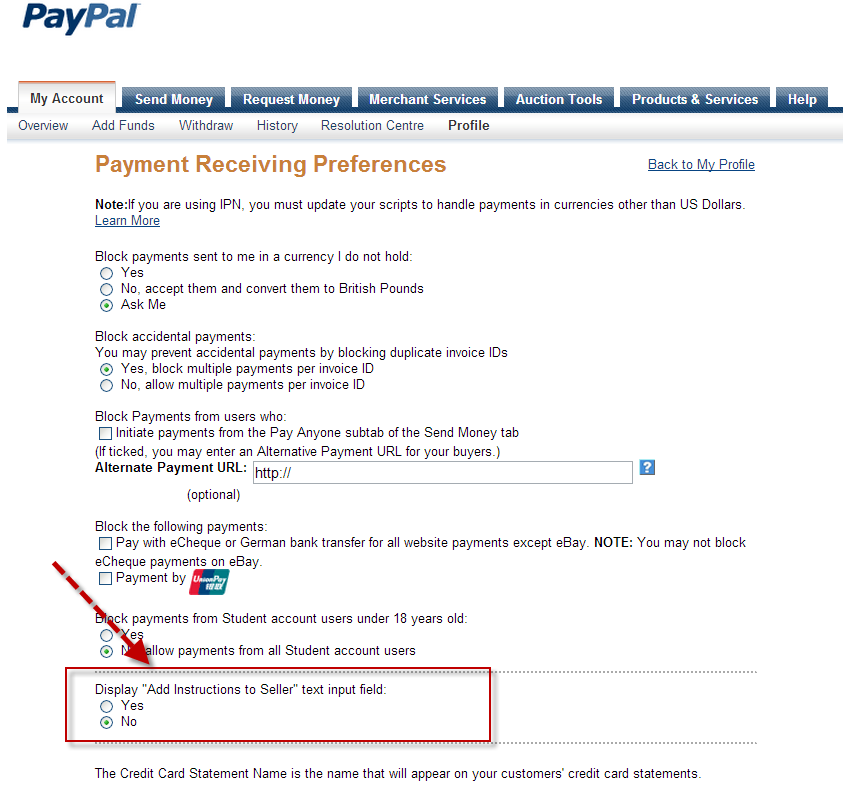
Now what if we want customers to leave us notes on orders?
Well that’s easy, there is a FREE extension that does this for us :)
It appears that Magento doesn’t have the option to accept customer comments or order notes for a whole order, we have gift options (in System > Configuration > Sales > Gift Options) which is way more complicated, but basic order notes, nope…
So the easiest way of having this is to use a free extension and I’ll show you how to add this extension in the steps below:
- Go to this page on Magento Connect:
http://www.magentocommerce.com/magento-connect/ordercomment-3521.html - Sign in if needed and press the “Install Now” button
- Agree to the terms and copy the Magento Connect 2.0 URL
- Go to your Magento administration panel
Special Note: If your Magento is compiled, disable this before continuing. If you have no idea what I just said, ignore this :) - Along the top select “System > Magento Connect > Magento Connect Manager”
- You’re likely to be asked to sign in again on this page
- Under “Install New Extensions” paste in the URL we just copied from the Magento Connect site:

- Now press install and in the section that appears, press proceed.

- Leave the extension to install and once you see the message “Cache cleared successfully” we know the extension has been installed as shown below:
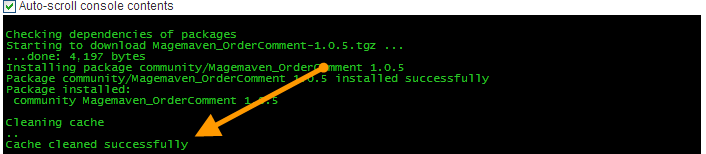
- Go back to the Magento admin panel and log out and login again (good practice after you install any extension)
- Now create a test order and on the final stage of your checkout called “Order Review” you should have a order comment box like this:
TADA!
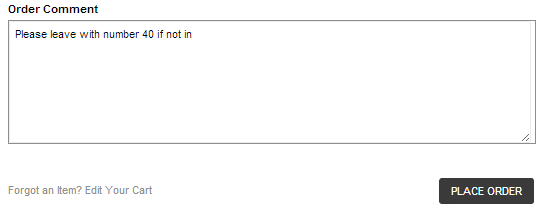
If the order comment is not showing in your checkout flow
If we’re not seeing this order comment box at the final stage of the checkout flow before you press the “Place Order” button, then we need to update one of the layout xml files. Sounds scary, but it’s dead easy and the steps are below:
- We need to edit one of your theme files called “checkout.xml”.
- Open up your favourite FTP program and login, now go to this path:/app/design/frontend/default/<your theme>/layoutReplacing ‘<your theme>’ with the theme that you are using on the site and look for the file called “checkout.xml” and open it.
Note: If you do not see a “checkout.xml” in this directory, copy the default “checkout.xml” file from the “/app/design/frontend/base/default/layout” directory and put it into your theme directory.
- Open up this file and search for “onepage_review_info”Tip: Pressing Ctrl+F in any good text editor will show you the find tool
- We should see a block similar to the screen shot below and add in the highlighted line below:
<block type=”checkout/agreements” name=”checkout.onepage.agreements” as=”agreements” template=”checkout/onepage/agreements.phtml”/>
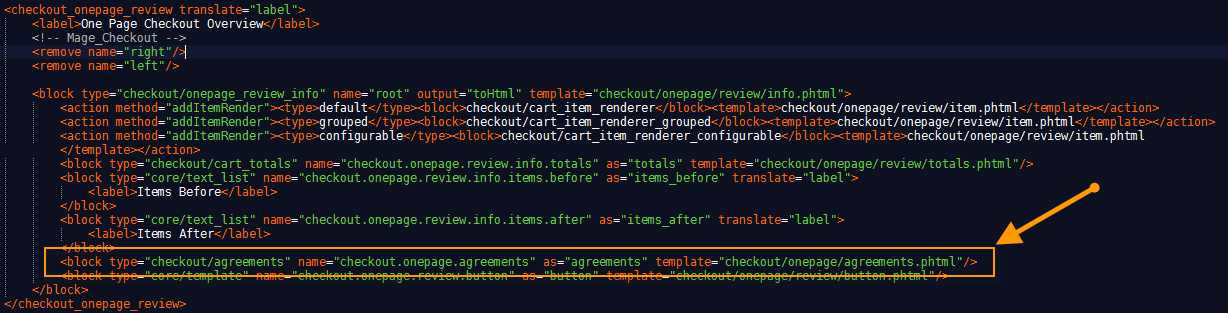
In Summary
I’ve tested this with the current latest version of Magento which is 1.7.0.2 and it works fine and without the need to edit the checkout.xml file. If you’ve followed the instructions above, you now allow customers to leave comments in your checkout process and have no hacked payment extensions. Sweet!
Did you find this article helpful?
If so leave a comment below or press one of the sharing buttons to the left :)
Enjoy,
Matt








Nice, How does it function in the back-end?
Howdy James,
I believe it will appear with the order comments section with each order.
Matt
Hi,
I want to add a” comment box and submit button” under “shipping method”
or
Hi,
first of all , Thanks a lot for your support.
please visit http://steel.newtrendzonline.com/
please “Add to cart” some products, after go for checkout . In checkout page, in 3rd step 3) Shipping Method,
we added the comment box, but below “SUBMIT button” is not working.
The same code for “submit button” , which we used in “Contact form page” is working.
[mails are sending to contacts “e-mail”] . But the “submit” button code” is not working
under 3)Shipping method in Checkout. [mails are not sending to contacts “e-mail”].
I edited the shipping_method.phtml file in proper way. Is there anything else i have to do?
I am waiting for your solution.
please give me the solution.
Thanks in Advance.
Hi Vikas,
Unfortunately what your asking for way out of the remits for this post, you’ll need to have that developed for your store.
Matt